Setup the Project
Copying the P3SampleApp
The common practice for developing a P3 game is to start from the provided P3SampleApp.
- Copy the sample project
P3_SDK_V0.8\P3SampleAppto a new directory. I called mineBirdWatcherTutorial. - Load the new project into Unity
-
Use the provided tool to rename the project. Select Multimorphic > Rename a P3 Project.
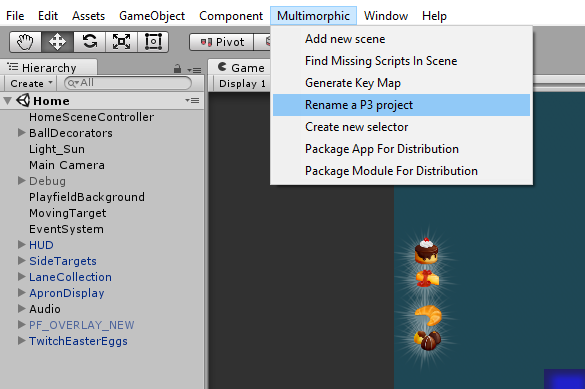
- Fill out the RenameP3Project form setting the company and App Code.
You can use your own settings here, but it will require some edits as you follow along.
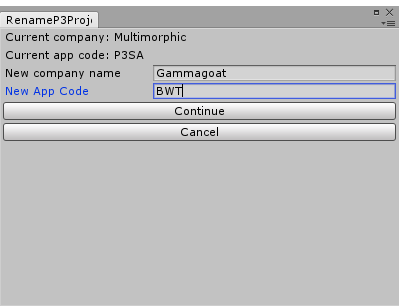
We should also edit Configuration/AppConfig.json and change our Name and the ModuleID. We will use Heist for now, but we will try to write this to work on any module.
Configuration/AppConfig.json
"Name": "BWT",
"ModuleID": "Heist"
There is one error in the sample app when conpiled in non-debug mode and your company name is not Multimorphic.
Edit Assets/Scripts/Modes/BWTBaseGameMode.cs and Add a Multimorphic to the call to fully qualify the namespace.
Assets/Scripts/Modes/BWTBaseGameMode.cs:73
Multimorphic.P3App.Logging.Logger.SetExposureLevel(Multimorphic.P3App.Logging.Logger.Exposure.Public);
Revision Control
It is a good practice to use a revision control system. Let’s check our new app into git. To play nice with Unity, copy the Unity.gitignore file to your project directory and rename it .gitignore. You can also do this in powershell with:
Powershell
(new-object System.Net.WebClient).DownloadFile('https://raw.githubusercontent.com/github/gitignore/main/Unity.gitignore',"$pwd\.gitignore")
And we will add the following
.gitignore
/Artifacts/
/Documentation/
RecentCertificateData.json
*.cert
Now we are ready to check in our code.
Powershell
git init
git add --all
git commit -a -m "Initial commit of BirdWatcherTutorial"
Adding our HomeMode Scene
Now we are ready to make some changes. The sample app has a bunch of really nice features and examples that you can build off, but for this tutorial, we are going to start with a fresh home scene. Let’s start in Unity by adding a new P3Scene.
-
Select Multimorphic > Add new Scene.
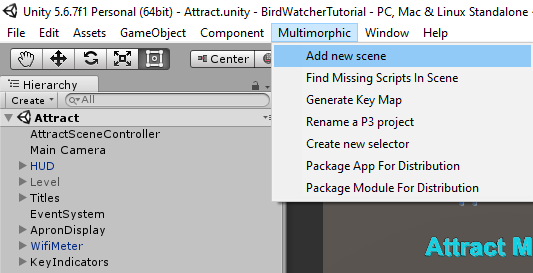
-
Name our new scene BWTHome
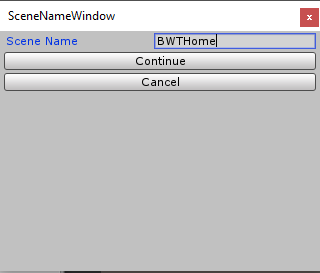
We will modify Assets/Scripts/Modes/BWTBaseGameMode.cs to call our new mode.
Assets/Scripts/Modes/BWTBaseGameMode.cs
30: private BWTHomeMode homeMode;
56: homeMode = new BWTHomeMode (p3, BWTPriorities.PRIORITY_HOME, "BWTHome");
141: bonusModeEnabled = false;
191: //bonusInfo = homeMode.getBonusInfo();
This program should now compile. You should be able to run it with the play button  , and it should start the attract mode. If you press S it should start a game, and your new empty scene should show up. It does not yet function as a game, but we will get to that next.
, and it should start the attract mode. If you press S it should start a game, and your new empty scene should show up. It does not yet function as a game, but we will get to that next.
We will also replace the LauncherMedia with something more appropriate for our game so we don’t get confused with the P3SA. Download LauncherMedia.zip and replace the LauncherMedia/Icons with these ones. I did not bother creating auxilary images.
Let’s commit this to git.
Powershell
git add .
git commit -a -m "Added new BWTHome Scene"