Adding a Few Sounds
We want to add some incidental sounds during our game. The framework makes this super easy. The sample app is already playing a bunch of sounds already.
We will focus
- Adding bird calls when we spawn a bird
- Adding a camera sound when we take a photo
First, where do we get sounds? Good question. You might be skilled enough to make your own. Or you could probably purchase some assets from the Unity store. For this tutorial, I am going to point you at freesound.org a repository of sounds licensed under various Creative Commons licenses. I recommend reviewing the licenses and understanding them before using them, but I will point you at some CC0 licensed sounds for this tutorial.
Bird Calls
We make an AudioClipGroup of bird sounds, playing a random sound on bird spawn. Here is a nice collection of short different calls.
Download and extract this zip to Assets/Resources/Sound/BirdSounds
In BWTHome scene create the following
- An empty object called “ClipGroups”
- An empty child called “BirdSoundsClipGroup”
- Add Component
AudioClipGroup - Set the Output Audio Mixer Group to be “Effects”
- Unset Play Clips Sequentially
- Add Component
- Add one empty child for each sound
- Add Component
VariableAudioClip - Set
ClipNameto be the name of the clip.- eg. “BirdSounds/501000__lunevix__bird-pajaro-1” Note that it should not contain the .ogg
- Set
MinPitchto 0.9 - Set
MaxPitchto 1.1 - Set
MinVolumeto 0.9
- Add Component
We set some range of the Pitch and Volume because playing the same identical sound over and over can get very annoying. This will add some small random variation which will hopefully make it less annoying.
It should look something like this.
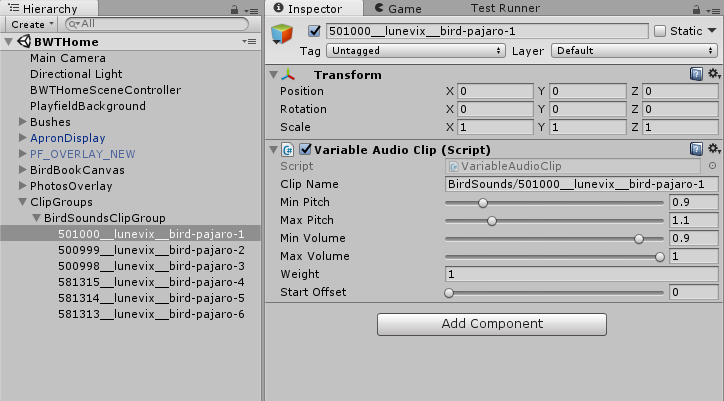
We will add a public string AudioClipGroup to Bird and a new PlayBirdCall method. We could have just done this in BirdLauncher, but this could allow us to have different prefabs with different audio groups for different species of birds.
Assets/Scripts/GUI/BWTHome/Bird.cs
public string AudioClipGroup;
public void PlayBirdCall()
{
BWTAudio.Instance.PlaySound3D(AudioClipGroup, transform, false);
}
Assign the AudioClipGroup to "BirdSoundsClipGroup"
In BirdLauncher.SpawnBirdFromIndexEventHandler add the call to PlayBirdCall.
Assets/Scripts/GUI/BWTHome/BirdLauncher.cs
private void SpawnBirdFromIndexEventHandler(string eventName, object eventData)
{
int bushIndex = (int)eventData;
// Generate a random flight vector. We constrain it to be upwards.
Vector3 velocity = Bushes[bushIndex].GetComponent<Bush>().RandomDirection();
// To make the bird face the direction of of movement, we use LookRotation.
GameObject bird = Instantiate(BirdPrefab, Bushes[bushIndex].transform.position + new Vector3(0,0.5f,0), Quaternion.LookRotation(velocity, new Vector3(0,1,0)));
bird.transform.SetParent(transform,true);
bird.GetComponent<Bird>().Velocity = velocity;
bird.GetComponent<Bird>().PlayBirdCall();
Destroy(bird, 5);
}
Adding Camera Sounds
For the camera, we will not use a clip group, but instead just play a single sound. Despite it not making any sense, we thematically use a polaroid camera noise. We can use this camera Sound. Download it to Assets/Resources/Sound/
At the beginning of PhotoManager.TakePhoto, add a call to PlaySound3D.
Assets/Scripts/GUI/BWTHome/PhotoManager.cs
// Gammagoat.BWT.GUI.PhotoManager.TakePhoto
BWTAudio.Instance.PlaySound3D("345906__satanicupsman__polaroid-taking-picture", pos);
I don’t know what position to actually set the sound to. In some ways it should actually be at the camera (which is really no location), because the camera is where we are standing and where a camera we take photos of birds are. However, the photo is appearing on the playfield, so we will use that location. In practice there is probably not enough variation in position to matter.
You will notice this sound is not synchronised with the images. There is some silence at the start of the clip, so the sound is delayed from when we trigger it. One simple solution is to just edit the sound in an audio editor, like say Audacity. But we can also do this programmatically. Let’s add support to VariableAudioClip to start at an offset.
Adding a startOffset
Add a new member to VariableAudioClips. I set the range to [0, 10] but there is no reason that it couldn’t be more, I just don’t have a use for a longer one right now.
Assets/Scripts/GUI/Audio/VariableAudioClips.cs
[Range(0f, 10f)]
public float startOffset = 0f;
The existing BWTAudio supports AudioClips and AudioClipGroups. We will add support for VariableAudioClips that are not in a clip group. First, edit SetAudioSourceParameters
Assets/Scripts/GUI/Audio/BWTAudio.cs
private void SetAudioSourceParameters(AudioSource source, AudioClipGroup clipGroup, VariableAudioClip variableClip)
{
if (variableClip)
{
source.pitch = Random.Range(variableClip.minPitch, variableClip.maxPitch);
source.volume = Random.Range(variableClip.minVolume, variableClip.maxVolume);
if (clipGroup && clipGroup.outputAudioMixerGroup)
source.outputAudioMixerGroup = clipGroup.outputAudioMixerGroup;
else
source.outputAudioMixerGroup = defaultMixerGroup;
source.time = variableClip.startOffset;
}
else
{
source.pitch = 1f;
source.volume = 1f;
source.outputAudioMixerGroup = defaultMixerGroup;
}
}
In GetClip, we will add an else clause to load VariableAudioClip from the Assets/Resources/Prefabs/Sound folder.
Assets/Scripts/GUI/Audio/BWTAudio.cs
// Gammagoat.BWT.GUI.BWTAudio.GetClip
if (clipGroups.TryGetValue(name, out clipGroup))
{
variableClip = clipGroup.NextClip();
clipName = variableClip.clipName;
}
else
{
variableClip = Resources.Load<VariableAudioClip>("Prefabs/Sound/" + clipName);
if (variableClip)
clipName = variableClip.clipName;
}
Create a VariableAudioClip of our CameraSound.
- Create an Empty object and name it “CameraSound”
- Add Component
VariableAudioClip - Set
clipNameto"345906__satanicupsman__polaroid-taking-picture" - Set
startOffsetto 1.0 - Drag it into
Prefabs/Soundand delete it from our scene.
Modify PhotoManager.TakePhoto() to play CameraSound instead of the exiting call.
Assets/Scripts/GUI/BWTHome/PhotoManager.cs
// Gammagoat.BWT.GUI.PhotoManager.TakePhoto
BWTAudio.Instance.PlaySound3D("CameraSound", pos);
Background Music
Our game should have background music. In this section, we walk through adding a Playlist for background music. Here is a simple little chiptune loop we can add to the game. Download it to Resources/Sound/Music
In the BWTAudio prefab, we will change the Home playlist to a BRWDHome playlist and add "616329__ash-rez__happy-8-bit-music" as the only element in the playlist.
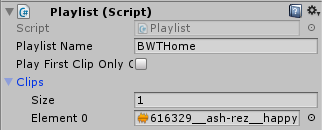
!!! bug If you run this, it will start start playing the audio and immediately stop it.
The example implementation has a few different ways to play playlists. The default scene change will start the playlist associated with the scene, but it doesn’t create a “request” for it. So the watchdog stops the song because there is no highest priority request. We could fix this by requesting the playlist, but we are just going to disable the watchdog logic because we are never going to request two different playlist (e.g. for mode stacking).
In the BWTAudio.Update method comment out the following:
Assets/Scripts/GUI/Audio/BWTAudio.cs
// Gammagoat.BWT.Gammagoat.BWT.GUI.BWTAudio.Update
// Watchdog to make sure the right playlist is playing
/*watchdogCountdown -= Time.deltaTime;
if (watchdogCountdown < 0)
{
watchdogCountdown = watchdogInterval;
UpdatePlaylist();
}
*/